

With a goal to make stolen devices useless to thieves, Google introduced the FRP lock with Android 5.1. If an Android device features the Factory Reset Protect (FRP) lock, you will need Google credentials (Google email address and password) to factory reset it.
Today, the FRP lock affects more than just people who are trying to reset stolen/lost devices. If you purchase a secondhand device featuring the original owner’s Google ID, you will stuck at “Verify your account” and be unable to use a different Google ID before you disable FRP lock. Also, if you forget your Google ID password, resetting the device will become an issue. In this article, you will learn how to disable FRP lock.
1. How to Disable FRP Lock on Android Devices
If you use a Samsung device, the FRP disable shouldn’t be too complicated for you. Just make sure your device is running on Android 5.1 and below. And there is nothing wrong on your Android device. Then you can turn off FRP lock manually.
To do it, follow the steps we have outlined below to learn how to turn off frp lock.
Step 1: On your Home screen on your device, click Apps.
Step 2: Tap Settings > Accounts > Google > the name of your Google account synced on your device.
Step 3: Click More on the top-right corner.
Step 4: Tap Remove Account and confirm it. This should disable the FRP lock.

Note:
While the above steps are specific to Samsung devices, you can also use them to disable the FRP lock on other Android device models. The only slight modification you may need when using the steps on other Android device models is how you access the Settings application. Once you access the Settings app, all the steps will be similar on all devices.
In some cases, FRP lock will be disabled automatically when you reset your phone through settings.
2. How to Remotely Disable FRP Lock Online with Google ID
If you purchased a secondhand device, you can request the original device owner to disable FRP lock on the device remotely. Or this way is available because first method doesn’t work. To learn how to disable FRP lock on Samsung and other devices online, follow the steps below:
Step 1: Log into the Google account synced on your device by following this link: https://myaccount.google.com/.
Step 2: Visit Device activity & notifications. This should be available under Sign-in & security.
Step 3: Under Recently used devices, tap on Review devices.
Step 4: Select the device whose FRP lock you would like to disable. Next, click the red Remove button to disable FRP lock. Confirm the action on the pop-up.

Note: The solution outlined above is ideal if you know the Google account user name and its password. Otherwise, the following method will be your perfect choice.
3. How to Disable FRP Lock without Password After Hard Reset
If you do not know the password for the Google ID synced on your device, you can still disable the FRP lock. However, you will need to use a third-party tool called iMyFone LockWiper (Android) FRP unlock.
LockWiper (Android) makes getting rid of the FRP lock as easy as 1-2-3. This means that technical knowledge is not necessary to disable FRP lock. After disabling the FRP lock with LockWiper (Android), you will eliminate the possibility of being blocked or tracked remotely by the previous Google ID.
Main Features of iMyFone LockWiper (Android):
Completely disable FRP lock from Samsung phones without requiring Google password.
High success rate is guaranteed to unlock Google account/FRP on second-hand Samsung devices.
Create a new Google account after FRP lock is disabled.
Specific unlocking solutions are provided for each specific model.
Also support to bypass locked screen from Android devices by simply removing the password.
Use LockWiper (Android) to Disable FRP Lock with Ease:
If you are stuck on the FRP lock screen with “Verify your account” after a hard/factory reset, you will need to follow the steps outlined below to learn how to disable FRP lock. LockWiper (Android) has a free trial allowing you to check your device is supported or not.
Step 1: Download and install LockWiper (Android) on your computer. After launching it, select Remove Google Lock (FRP).

Step 2: After clicking Start on the next screen, select the specific information for your device. It will start to download the data package for your device.


Step 3: Click to let the downloaded data package being extracted.

Step 4: Follow the instructions onscreen to enable USB debugging and OEM unlock after installing data package.
.jpg)
Step 5: When it’s done, follow the instructions to put your device into the right mode and LockWiper (Android) will start the unlocking process immediately.

Kindly wait for it to finish. Then you can access your phone and set up a new Google account on it or just leave it unlink with any account.

LockWiper (Android) is compatible with most models of Samsung devices to remove FRP lock. For a more detailed guide, you can also click here.
The Bottom Line:
Being stuck with the FRP lock can be frustrating, especially if you are trying to factory reset your device. In this article, we have looked at the top solutions you can use to disable the FRP lock.
If you can get access to your phone, or you can recall the Google ID password, the first and second methods will be right for you. But if you intend to hard reset your device and you cannot remember the password, you will need to use iMyFone LockWiper (Android) FRP unlock. It will help you achieve the desired result within a couple of minutes.
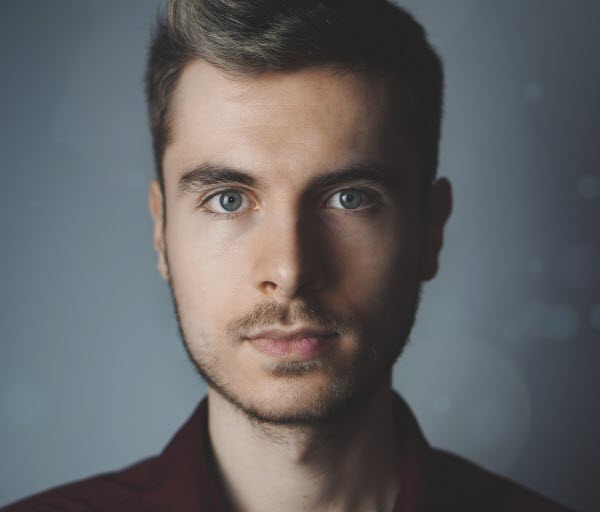
By James Vincent , to Google FRP Unlock
Posted on Jul 15, 2019 ( Updated: Sep 29, 2021 )








