

The Factory Reset Protection (FRP), introduced for the first time with Android 5.1, makes it hard for people to reset a device and use it normally without the synced Google account password. Google designed the feature to make sure that whenever someone loses his or her device, anyone who has the device won’t find it easy to factory reset it and use it normally.
We have come across a lot of complaints on the internet from people who had purchased secondhand devices featuring the FRP lock. We have also come across questions from people who couldn’t recall their synced Google ID password. If you own a Samsung Note 4, this article will show you how to perform the Note 4 Google account bypass. You won’t need a Google ID password to be able to use your device fully after reading this article. It’s also working for other Samsung devices.
1. Bypass Google Account on Galaxy Note 4 without OTG
While you could bypass Google account Note 4 with an OTG, the whole process is generally complicated and does not guarantee you the desired results. A better way to bypass Google account lock Note 4 is to use a tool known as iMyFone LockWiper (Android).
The reason why we are recommending this option is that the LockWiper (Android) guarantees you success on Samsung devices running Android 2.3 to Android 9.0. It makes the Note 4 Google account bypass extremely easy. The whole process will take a couple of minutes. After using LockWiper to bypass Google account Note 4, you will have access to the full features on the device.
![]()
75,000,000+ Downloads
With LockWiper (Android), Unlock Is More Easier:
You can fully remove the Google account without ID or password, instead of just bypassing the lock
Your device will also be deleted from the Google account list and won’t be associated with it any more
You can easily switch to a new FRP account without password and enjoy all features
You’re able to bypass the screen lock even without data loss; no password is needed
Your lock issues will be easily fixed as it provides specific solutions for specific devices
How to Perform Note 4 FRP Bypass Using LockWiper (Android):
Step 1: Install and launch LockWiper (Android) on your PC. Select Remove Google Lock (FRP). On the next screen, tap Start and then connect your Samsung Note 4 to the PC using a USB cable.

Step 2: Select or enter the information of your device. This will allow LockWiper (Android) to download a specific firmware package for you.

Step 3: After the Download, click Start to Extract.

Step 4: Next, put your Note 4 in Download Mode using the steps on your screen and then tap Start.

Step 5: LockWiper (Android) will start unlocking the Google account then.

Kindly wait for it to finish. When your device gets restarted, the Google account should be erased from your device. Now you can set up a new account.
iMyFone LockWiper (Android) Official Serial Key – Purchase with Discount >>
2. Complicated Method: Note 4 Google Account Lock Bypass with OTG & APK
There is another way that you can apply to bypass your Galaxy Note 4 lock, but this is much more complicated. You need to figure it out by yourself. You will need to use an app or a file that has to be installed on your Samsung Note 4. The OTG is required to transfer the app from your computer where you download it to your Samsung Note 4. In this section, we will be showing you how to bypass Google account Note 4 with OTG.

Requirements:
A computer
Internet connection
Flash drive
OTG cable (which is different from USB cable)
Steps to Perform Galaxy Note 4 FRP Bypass with OTG:
If you have access to the above pre-requisites, you will need to follow the steps we have outlined below to bypass Google account lock Note 4:
Step 1: On your computer, download the APK file you need to install. (But note that this APK may not work for your device. You need to try it out by yourself.)
Step 2: Grab your flash drive and plug it to your computer. Copy the APK file you downloaded in step 1 above. Be sure to copy the file in the root directory of the flash drive so that you can find it easily.
Step 3: Plug the OTG cable to your Samsung Note 4 and then plug the flash drive on the free end of the OTG cable.

Step 4: Your Samsung Galaxy Note 4 should launch the file explorer, showing the root directory of the flash drive.

Step 5: Touch the APK file you copied in step 2. On the popup warning that appears on your screen, click Settings to proceed.
Step 6: Tap the Unknown Sources and then choose OK. Go ahead and Install the APK file on your device.

Step 7: After the installation, click Open. Now, you should be able to access the Settings menu.

Step 8: Unplug the OTG cable from the Samsung Note 4.
Step 9: On the Settings application on your Samsung Note 4, locate and tap Backup and Reset. Proceed to Factory Reset your device. This should bypass the FRP lock.

Cons of This Way:
As it was stated, the APK file is not available for for all kinds of Samsung devices.
On some devices, the steps may be different from the above steps. There is no official guide available online.
The APK doesn’t support newer Android versions.
The Bottom Line:
If the Google account lock keeps you from using all the features you have on your Samsung Note 4, the best thing to do is to bypass the lock. As you have probably discovered while going through the article, it is possible to perform the Note 4 Google account bypass with or without the OTG.
When compared to using the OTG to bypass Google account Note 4, iMyFone LockWiper (Android) offers much better results. The OTG method may not work on all the Android versions, especially the latest versions. Unlike the OTG method, LockWiper works even with the latest Android 9.0.
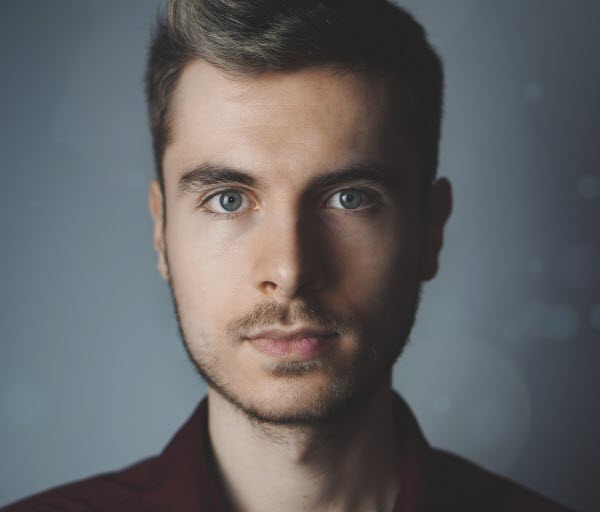
By James Vincent , to Google FRP Unlock
Posted on Jul 16, 2019 ( Updated: Sep 29, 2021 )








