

We have numerous passwords to keep track off. It is not uncommon for people to forget some of these passwords. If you reset your device and fail to recall the synced Google ID password, you will be stuck on the Factory Reset Protection (FRP) lock screen.
To have the ability to use the device fully, bypassing the FRP is necessary. In this article, we will show you how to perform the Samsung J8 FRP bypass without PC. Read on to learn how to access your Samsung J8 features without the synced Google ID password.
1. How to Perform the Samsung J8 FRP Bypass without PC
Although you can perform the Samsung J8 FRP bypass without PC, this method of bypassing the FRP does have some cons. The limitations include:
You will need more than one Android device.
If your Samsung J8 is running the latest Android version, say, Android 9.0, there is no guarantee that this method will work for you.
The method involves following numerous steps. If you make a mistake, it will be impossible for you to complete the Samsung J8 FRP bypass.
There is no guarantee that the option will be able to remove the previously synced account from the Android device.
The device with the FRP lock has to be connected to a stable Wi-Fi network for this FRP bypass method to work.
To learn how to perform Samsung J8 FRP bypass without PC, follow the steps below:
Step 1: Power your Samsung J8 on and then connect it to a stable Wi-Fi network.
Step 2: Insert a working SIM card on the device.
Step 3: On another Android device, download the Hutch SMS application and install it.
Step 4: Launch Hutch SMS on your device. Tap Next > Next > Open.
Step 5: After opening the app, click “Wap Push SL” and then enter the Phone Number belonging to the SIM card you inserted on the locked Samsung J8 in step 2. Next, select “USE No URL Prefix”.
Step 6: On the URL, type www.youtube.com/gadgetsdoctor/ and then send the SMS to your Samsung J8.
Step 7: After a couple of seconds, check for an SMS on the locked Samsung J8. You should see a message pop up on the device.
Step 8: Tap the YouTube link and the OK button and you should be able to access the YouTube app.
Step 9: Drag down the video and then click the User Icon available on the top-right corner.
Step 10: Tap Settings > About > Google Privacy Policy. This should open the Chrome browser. Click Accept & Continue and then hit “No thanks”.
Step 11: On the search bar, type “Bypass FRP Gadgetsdr” and tap the search button. On the results page, select the first website with the “gadgetsdr.com” domain.
Step 12: Download Google Account Manager (6).apk. Install it after selecting “Allow this Source” in the Settings.
Step 13: Return to the download page on Step 11 and then download FRP Bypass (GD).apk and install it. Open it after installation.
Step 14: Click the 3 dots on the top-right corner and then select the Browser Sign-in. Click Ok on the popup.
Step 15: Sign in with the Gmail ID whose password you can remember and then restart your device. The FRP lock should be gone.
If the steps outlined above are too complicated for you, you can learn how to perform Samsung J8 FRP bypass without PC from this YouTube video:
2. How to Bypass Samsung J8 FRP via Easier Way
As you have probably noticed, performing the Samsung J8 FRP bypass without PC involves numerous complicated steps. To avoid the hassle of following these steps without guarantee of succeeding at bypassing the FRP lock, you can use iMyFone LockWiper (Android).
Although iMyFone LockWiper (Android) will require you to have access to a PC, it makes the FRP bypass quick and easy. LockWiper (Android) supports Android versions ranging from 2.3 to 9.0. Additional features to expect when using iMyFone LockWiper (Android) include:
![]()
75,000,000+ Downloads
Makes it possible for you to bypass previous FRP without password and sync the device with a new Google account with ease
Makes your phone completely unlink from the previous account so it won’t be tracked
Unlocks Samsung phone or tablet locked screen without losing data
Removes screen locks for almost all Android devices, like Samsung, LG, Huawei, Motorola, etc.
Has a 98%+ success rate and a free trial version is available.
To learn how to bypass the FRP lock on Samsung J8 using LockWiper (Android), follow the steps below:
Step 1: Download and open LockWiper (Android) on your computer and then select Remove Google Lock (FRP). On the next screen, tap Start and then connect the Samsung J8 to your computer using a USB cable.

Step 2: Correct any errors, if available, on the auto-detected device information before tapping Next.

Step 3: It will start to download and extract a data package on your device.

Step 4: Simply put your device in Download Mode. Click Start to install the data package.

Step 5: After the Installation, enable the USB debugging and the OEM unlock. Confirm the OEM unlock.
.jpg)
Step 6: Wait while LockWiper (Android) downloads the firmware.

Step 7: Allow LockWiper (Android) to extract the firmware and install it. Now, give LockWiper (Android) a few more minutes for it to complete the FRP bypass.

Wrap up:
It is possible to perform Samsung J8 FRP bypass without PC. However, this method features numerous limitations. Additionally, there is no guarantee that the method of bypassing the FRP will work for you.
A better way to bypass the FRP on your Samsung J8 is to use iMyFone LockWiper (Android). LockWiper (Android) will not just allow you to access all the features on your Samsung J8. The tool will also allow you to sync the Samsung J8 with a different Google Account.
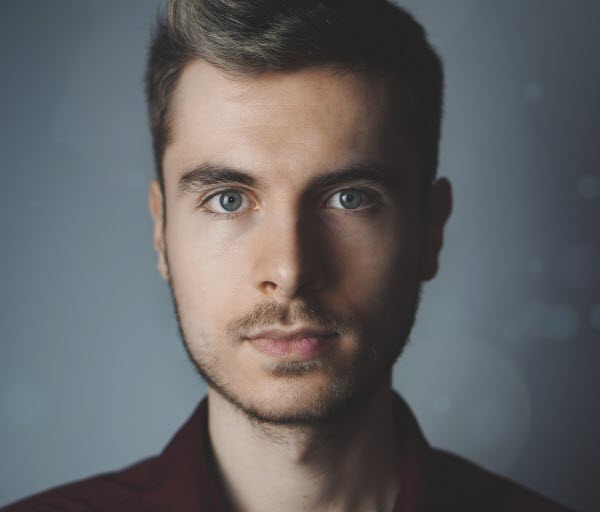
By James Vincent , to Google FRP Unlock
Posted on Jul 30, 2019 ( Updated: Sep 29, 2021 )








