

When you perform a factory reset on your Samsung Galaxy phones, it will direct you to the Samsung reactivation lock. This means that you’re asked to log in with Samsung account details. If you know the password, things will be easy. But if you forget it, then you can’t access to your Samsung phones. Now, this article will introduce the best Samsung reactivation lock removal tools for you to solve the problem.
Part 1: What is Samsung Reactivation Lock?
Samsung reactivation lock is pre-installed in all the Samsung Galaxy devices and new Samsung phones, which is built specifically for the security of phone in order to prevent someone else from using it once it has been lost or stolen. It protects your private information along with your devices.
When Samsung reactivation lock is enabled, it activates a special flag set in a secured memory storage area of the device. And You cannot disable the reactivation lock just by performing a factory reset or Android recover reset. Therefore, it’s very difficult to bypass Samsung reactivation lock unless you know the Samsung account passcode. But there are still some methods to bypass reactivation lock with Samsung reactivation lock removal tools, including privacy tab, emergency call and iMyFone LockWiper (Android).
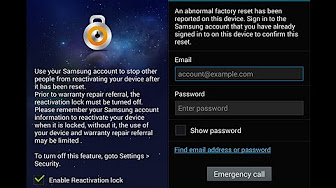
Part 2: Using Privacy Tab Removal Tool to Bypass Samsung Reactivation Lock
The first Samsung reactivation lock removal tool we will talk about is the privacy tab. This method requires an internet connection and might be tricky. So, follow these simple steps.
Step 1. Open your Samsung phone, and choose the preferred language, then click “Start”.
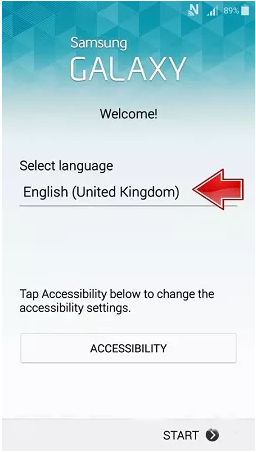
Hit the “No” option, and then “Not now”.
Step 2. Proceed further until you reach the Samsung Account page. Put in anything in the password box, then tap on the “Settings” icon on your keypad.
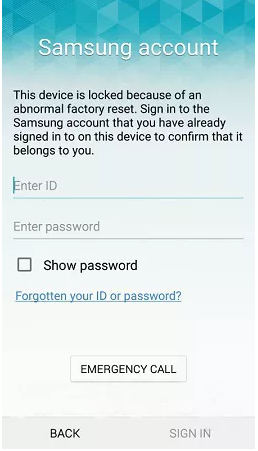
Scroll down and click on “Privacy Policy”.
Go back to the Samsung lock, repeat step 2. A browser will open, tap on the bookmark, and then hit “Ok”. A different Samsung account page will open.
Log in with your new account details.
Very time-consuming.
Some may find it confusing.
It does not work without Wi-Fi.
Lengthy and time-consuming process.
It can be confusing.
It will not work without an internet connection.
Removes Google account/FRP lock on Android devices without password.
Create a new Google account and enjoy all features without any restrictions.
Support most models of Sumsung phones.
Bypass all kinds of screen lock without password, including fingerprint, password, passcode, or facial recognition.
Unlock many Samsung screen lock without data loss.
Hit “Start” and connect your phone to your PC via USB cable.
Enter the device information and click “Download”.
Enter “000000” to confirm and start the data installation process.
Follow the instruction and enable “USB Debugging” and “OEM Unlock” on your phone to download firmware.
Step 3. Go back to the reactivation page, and choose “forgotten your ID or password?”. On the Wi-Fi page, connect your phone and then click on “next”.
Step 4. Create a new Samsung account, then go back to the reactivation lock page.
Finally, you have used the privacy tab as the Samsung reactivation lock removal tool. However, this method has its disadvantages.
Limitations
Part 3: Remove Samsung Reactivation Lock with Emergency Call
You might not have heard of this method before, but the emergency call option can also be regarded as a Samsung reactivation lock removal tool. Make sure your phone is fully charged, connected to Wi-Fi, and you have taken your SIM card out.
Step 1. When you reach the Samsung reactivation lock, click on “Emergency Call” and dial “000”.
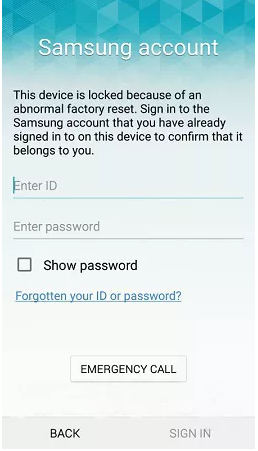
Step 2.Tap on the “call” button, then the three-dot on the top-right. Then tap on “Contacts”. Then tap on the emergency call small box and end the call. Slide the home button option and hit “Ok”.
Step 3. Tap on the mic option on your keypad, then Google app option. Then hit “Ok”. Turn on Wi-Fi through Google assistance, then type settings on the Google search bar.
Step 4. In the settings menu, scroll down and choose “Backup and reset”, then “Factory data reset”. Hit “Reset Device” and then select “Delete all”.
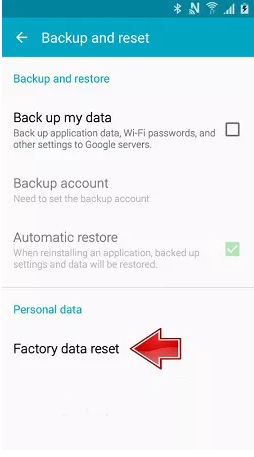
Step 5. Enter the required information on the Samsung account page, tap on sign-in. Click on “Delete All”, then insert the required info. Choose “Confirm” and go back to the security option in the Settings.
Step 6. Uncheck the “Reactivation lock” option, hit “Ok”, then enter the information and hit “Confirm”.

Step 7. Next, go to the Wi-Fi settings page, click “Next”. Click on “USE Wi-Fi” then hit “Next” again and follow the instructions on the screen.
Eventually, you will have removed the Samsung reactivation lock.
Limitations
Part 4: Using iMyFone LockWiper (Android) to Unlock Samsung Google Account
Except bypassing reactivation lock with Samsung reactivation lock removal tools, you may need to unlock Samsung Google account/FRP lock if you forgot the the password of Google account or bought a send-hand phone with Google lock. For such cases, iMyFone LockWiper (Android) is an ideal FRP removal software that can unlock your Samsung devices quickly and conveniently.
Key Features of iMyFone LockWiper (Android)
Here’s how you can unlock Samsung Google account by using iMyFon eLockWiper (Android).
Step 1. Download and launch the iMyFone LockWiper (Andoird) software on your PC. Choose “Remove Google Lock (FRP)”.

Step 2. Once your device is detected, click “Next”. Following the instruction on the screen, put your device into recovery mode and choose “Next”.

Step 3. Once the data package is downloaded, click on “Start to Extract”. Then, put your device in Downloading Mode, then hit “Start” with the help of the onscreen instructions.


Step 4. Follow the instructions to reset your device, then put it into Downloading Mode again and Click “Start to Extract” after filling the download of firmware.

Step 5. This program will start to unlock the Google lock once the extraction of firmware is complete. Wait for the process to finish, and you will unlock your device!

Conclusion
Removing Samsung reactivation lock is a tricky and time-consuming process when you use the methods of privacy tab and emergency call. However, iMyFone LockWiper (Android) makes this process much easier through a few simple sets of instructions and clicks when you want to remove Samsung Google account. This is why we recommend this software as the best Samsung FRP removal tool. So, download it today and try it for yourself!

By Alex Jafferson , to Google FRP Unlock
Posted on Dec 03, 2019 ( Updated: Dec 03, 2019 )








