

Aiming at improving the Android devices security, Google introduced the Factory Reset Protection (FRP) with Android 5.1. To factory reset a device featuring the FRP, you will need a password for the Google account synced on the device.
The FRP feature affects people who own genuine devices. For example, if you purchase a secondhand phone featuring the original owner’s Google account or forget the password for your Google account, resetting the device becomes tough. Fortunately, online services and tools which can be used to bypass the FRP are available. An example of an online service you can use is Unlockjunky.
Unlockjunky Review - Is It Good for Unlocking FRP
Unlockjunky claims that it has the ability to bypass the FRP lock in less than 5 minutes. The device owner will not take care of the unlocking. The Unlockjunky team will unlock the device remotely. This suggests that the FRP bypass service is easy to use.
Unlockjunky supports a limited number of Android device brands. When we clicked the “Select brand” box on the service provider’s website, we realized that Unlockjunky supports only 3 main brands. You can only unlock LG, Motorola, Samsung, and ZTE using Unlockjunky.
The Unlockjunky software only works on computers running the Windows OS. If you own a MacBook, you will have to download and install a third-party application that mimics the Windows operating system before you can go ahead and use Unlockjunky to bypass the FRP lock.
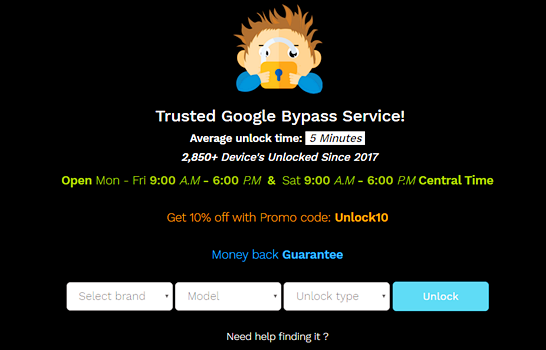
Steps to Bypass FRP Using Unlockjunky:
To bypass the FRP lock using Unlockjunky, you will need to follow the steps we have outlined below:
Step 1: Visit the Unlockjunky website. On the homepage, select the device’s brand, model and the unlock type. Next, click Unlock.
Step 2: You will have to pay for the unlock. You can use a credit/debit card or pay via PayPal.
Step 3: Download and install the service’s remote client program on your Windows PC.
Step 4: You will get a tech address in your email after paying. Enter the tech address on the program. Next, plug in your device to the computer using a USB cable.
Step 5: Start a live chat with the Unlockjunky team. The team will tell you how to complete the unlocking process.
Cons of Using Unlockjunky:
Your devices have to be connected to the internet for the unlock to succeed.
The service only supports 4 Android Brands. Each brand only have some models supported.
The service does not have a free trial. You will have to pay even before you know whether the service is ideal for your device.
You cannot handle the unlock process yourself.
To use Unlockjunky on a MacBook, you have to download an additional third-party tool to mimic the Windows Operating System environment.
Any Better Alternative of Unlockjunky to Unlock FRP? Sure
The best way to avoid the Unlockjunky cons mentioned above is to use an alternative FRP bypass tool that offers better results. The best Unlockjunky alternative is iMyFone LockWiper (Android) FRP Unlock Tool. It works with all the Android versions. Irrespective of whether your device is running on Android 2.3 or 9.1 and later, the tool can handle the FRP bypass. LockWiper (Android) has a specific fix for each device.
LockWiper (Android), a complete self-service program, allows you to handle the FRP bypass process by yourself at home. All you will need to do to get rid of the FRP lock screen is follow some simple onscreen instructions. Within a couple of minutes, the FRP lock screen should be gone.
![]()
75,000,000+ Downloads
What You Can Benefit from LockWiper (Android):
You can easily remove FRP lock or bypass Google account verification without password.
After unlocking, your device will also be removed from the previous Google account’s synced device list, so your device won’t be tracked remotely.
After removal, you can set up a new account as you want and enjoy all features.
You’ll be also to bypass locked screen, including fingerprint, password, face lock, PIN and pattern.
You’ll save your time and energy for any unlocking because of very high success rate.
Steps to Bypass FRP Lock Using LockWiper (Android):
iMyFone LockWiper (Android) provides a specific free trial for customers to try it out before purchasing. Don’t be hesitate to free download it.
Step 1: After launching LockWiper (Android) on your PC, select "Remove Google Lock (FRP)" on the home screen.

Step 2: After clicking "Start" and connecting your device to the computer using a USB cable, select the right information of your device.


Step 3: Download and extract the data package for your device. Let LockWiper (Android) install the package on your device.

Step 4: Enable both the OEM Unlock and USB debugging on your device to proceed.
.jpg)
Step 5: It will start unlocking the FRP lock.

Step 6: Kindly wait for it to finish. When it’s done, you now can set up your device without verify the previously-synced Google account.

[2019 New] iMyFone Lockwiper (Android) Review – Does It Work >>
Wrap Up
There is no guarantee that Unlockjunky can work on your device. The online service only supports 4 Android brands with limited models. Unlockjunky will only work for you if you own a specific Samsung, LG, Motorola, or ZTE device.
Compared to Unlockjunky, iMyFone LockWiper (Android) is more versatile. It works with more than 6000 Android device models. LockWiper (Android) is extremely easy to use. You can use the free trial version to test whether your device is supported or not.
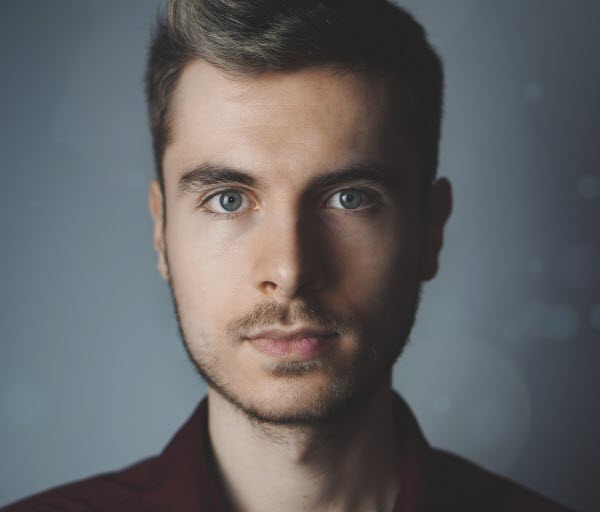
By James Vincent , to Google FRP Unlock
Posted on Jun 27, 2019 ( Updated: Oct 15, 2021 )








