

Setting password is a security method to our phone. Irrespective of whether your Android device is locked using a PIN, password, pattern, fingerprint, face, if you cannot unlock it the normal way, you would want to know if there is a way to bypass the screen lock. In this article, we will be discussing 2 ways on how to bypass Android lock screen using emergency call. This method is free, it won’t cost you anything. However, it does not always work. For this reason, we will show you a better alternative to the emergency dialer Android bypass.
Well, if your Android phone (including Samsung) is running Android 5.0 or earlier, you can use the Method 1 below to remove your Android lock screen using Emergency call free. Otherwise, if your device is running Android 6.0 to 9.0, you will need to choose the second method to bypass Android lock screen. Now let's learn the steps of these 2 methods.
Method 1: How to Bypass Android Lock Screen Using Emergency Call
You can use the bypass Android lock screen emergency call method if luckly your device is running Android 5. All you will need to do is physical access to the device you intend to unlock. To unlock the device using the emergency dialer Android bypass, you will need to methodologically cut and paste characters on your device.
The bypass Android lock screen emergency call is a security loophole that Google has noticed and probably decided to seal off already. Chances are, people using devices running on newer Android versions may not be able to use this method to bypass the screen lock. Below, we show you how to bypass Samsung lock screen using emergency call:
Step 1: Get your Android device and turn it on which forgot password. Using the button available at the bottom of the screen open the Emergency Call Window.
Step 2: Type a string of characters. For example, you can type approximately 10 asterisks. Next, highlight the string of characters you just typed (to highlight, double-tap the string) and select Copy.

Step 3: Tap on the same field once and paste the characters you copied in step 2 above. This will double the characters.
Step 4: Repeat step 2 and 3 until you can’t highlight the characters anymore. This should be after approximately 11 repetitions.

Step 5: Return to the lock screen. Swipe left to launch the Camera and at the same time, swipe from the screen top to pull down the notification drawer.

Step 6: Tap the Settings icon (the gear symbol). The password prompt should appear.
Step 7: In the password field, long-tap to paste the characters you had copied in step 2. Continue to paste the characters as many times as you can. Ensure that the cursor is at the end of the current string before pasting other characters.

Step 8: Keep repeating Step 7 until the system crashes and the soft buttons available at the bottom disappear. The lock screen should now be extended with the camera screen. Wait until the camera crashes. This should expose the home screen.

Disadvantages of Using Emergency Call:
The bypass Android lock screen emergency call solution often requires a lot of time.
You need to repeat the steps every time as the screen lock is not removed.
The emergency dialer Android bypass solution only works on devices running Android 5 or eariler. People using devices running newer Android versions may not find the bypass Android lock screen emergency call useful.
Method 2: [100% Work] How to Bypass Android Lock Screen without Emergency Call
If the bypass Android lock screen emergency call fails to work for you or you want a more effective way, you can use an Android screen lock removal tool known as iMyFone LockWiper (Android). It is the best Android Unlock software to unlock your device without password, PIN, pattern in less than 5 minutes.
![]()
6,500,000+ Downloads
LockWiper (Android) - Quickly Unlock Android Screen witout Passcode Safely
Supports to unlock all screen lock formats, like password, pattern, PIN, fingerprint & face lock.
Supports Android devices running Android 2.3 or Android 9, including Samsung, LG, Huawei, Xiaomi, Motorola, Google, and more.
It can unlock Samsung screen lock without data loss.
Both easy to use and quick, no technical knowledge is required.
Has a guaranteed success rate of over 98%.
Free download iMyFone LockWiper (Android) on your Windows PC below.
[Step-by-step] Guide to Bypass Android Lock Screen without Emergency Call
To verify that LockWiper is actually easy to use, we have outlined the steps you need to follow to unlock your device without password, PIN, pattern, Face ID or Touch ID.
Step 1: After installing and launching LockWiper (Android) on your PC, click “Start” to begin the unlocking process.

Step 2: Use your device’s USB cable to connect your locked Android device to the computer. LockWiper will detect it. Click “Start Unlock” and it will download a data package that is suitable for your Android device.

Step 3: The tool will display simple and clear instructions on its screen to help you unlock your device. Once your device restarts, LockWiper immediately starts to unlock your phone without factory reset.

That’s it. That is how you can bypass Android lock screen without emergency call easily! The whole process won’t takes you much time. Now you can free download it on your windows PC and try to unlock your Android phone yourself! Simply click the Download button below!
Conclusion
If you cannot recall your password to unlock Android lock screen, this article shows you 2 solutions you can use to unlock your device. The first solution may not be effective for your device. If it is effective, the solution will only be temporary. The bypass Android lock screen emergency call solution requires you to follow numerous steps. To most people, this is time wasting.
Unlike emergency dialer Android bypass, LockWiper (Android) is extremely effective. This solution will unlock your device within a few minutes. It also supports broken screen Android devices. Don’t be hesitate to download LockWiper for trial.
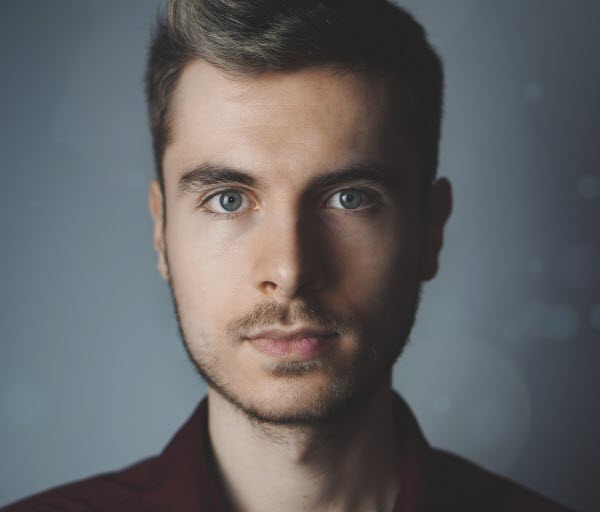
By James Vincent , to Screen Unlock
Posted on Mar 20, 2019 ( Updated: Apr 17, 2020 )








