

While it might appear as if unlocking your Samsung without a password is impossible, it is actually possible. In this article, we will help you unlock your Samsung device even if you forgot Samsung password. Read on to know the ideal solutions you can use whenever you find yourself in a Samsung phone lock code forgotten situation.
Forgot Samsung Password - Use Samsung Unlocker, No Data Lost
If you are currently dealing with the “I forgot my Samsung tablet password” problem, you would want a solution that solves the issue easily. You wouldn’t want to use a solution that makes your problem even more complicated. The best solution is iMyFone LockWiper (Android) for removing Android lock screen.
LockWiper (Android) does not require the user to have any technical knowledge to use it. Apart from helping you when you are dealing with the Samsung phone lock code forgotten situation, it also helps you when you are dealing with FRP lock.
![]()
75,000,000+ Downloads
You Can Benefit A Lot from LockWiper (Android):
Completely remove Samsung screen lock without entering password, without erasing
All kinds of screen locks are supported: fingerprint, face lock, PIN, pattern and password
Support 6000+ Android devices - it works with both Android phones and Android tablets running Android 2.3 to 9.0
Permanently remove FRP lock or bypass Google account verification without any password.
Very high successful unlocking rate because specific fixes are provided
Steps to Use LockWiper (Android) If You Forgot Samsung Password:
To prove that using iMyFone LockWiper (Android) to deal with the “I forgot my Samsung password” situation is extremely easy, we have outlined the steps you need to follow below:
Step 1: Launch LockWiper (Android) after free download and choose “Remove Screen Lock”.

Step 2: Select “Remove without Data Loss” and click “Start” to continue.

Step 3: Select your device information there and it will download a data package for you.

Step 4: Using a USB cable, connect your Samsung to your computer. LockWiper (Android) will start unlocking your device screen.

Step 5: Kindly wait for it to finish. Now the Samsung password has been removed from your device successfully. All the data in your device will be well-protected as well.

2019 New - iMyFone LockWiper (Android) Official Registration Code >>
Forgot Samsung Phone Password - Use Android Device Manager
The Android Device Manager can be an ideal solution to the “I forgot my Samsung tablet password” problem. However, the feature has to be enabled on your Samsung. If you forgot Samsung password and Android Device Manager is already enabled on your phone or tablet follow the steps below to unlock it:
Step 1: On your PC, launch a web browser and visit Google.com/android/devicemanager. Use the Google account used on the locked device to log in.
Step 2: After logging in, select the device you would like to unlock.
Step 3: Select the Lock button > Enter your preferred temporary password > tap the Lock button for a second time. You do not have to enter a recovery message.
Step 4: If Step 3 is a success, you should see a confirmation window with 3 options: Ring, Lock and Erase. Check your phone to see if a password field has already appeared. If the field appears, enter the temporary password created in step 3 above. This should unlock your device.
Step 5: On your Samsung device, visit the lock screen settings and disable the temporary password.

Samsung Phone Lock Code Forgotten - Use Google Account for Old Android Versions
This solution will work for you if you are dealing with the “I forgot my Samsung password” problem on a Samsung running on Android 4.4 or lower. The steps below should show you how to implement the solution:
Step 1: Enter the wrong password for approximately 5 times. When the “Forgot Pattern” option appears on your screen, tap on it.
Step 2: Enter either your Google Account or the Backup PIN. If you decide to enter the Backup PIN, enter it and then simply click OK. If you decide to sign in to your Google Account, enter the email address used on the Samsung and its password. This should unlock your device.

Summary
If you forgot Samsung password, the best solution you can use is iMyFone LockWiper (Android) lock screen removal. Unlike other methods described above, LockWiper (Android) does not have any limitations. It promises to keep your data complete and safe while just removing the screen password.
If you just purchased a second-hand Samsung device, you may not know the Google credentials used on the device. LockWiper (Android) will unlock your Samsung from screen lock and FRP lock both quickly and easily.
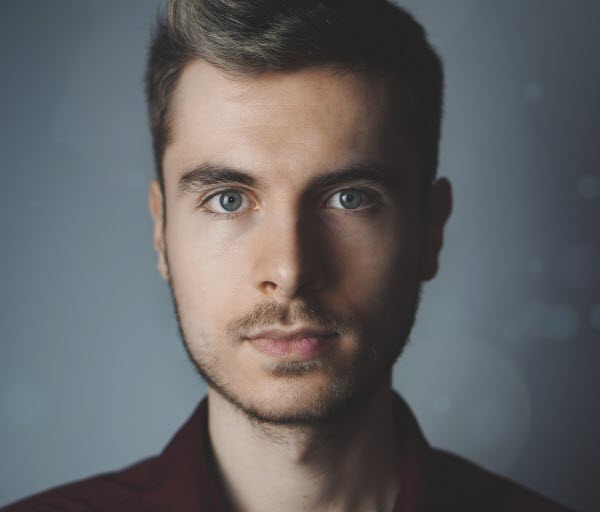
By James Vincent , to Screen Unlock
Posted on Jun 27, 2019 ( Updated: Nov 21, 2019 )








