

Screen locks are one of the best inventions. They help people protect their privacy. If you happen to forget your password/Pattern/PIN, unlocking your Samsung device may appear impossible. This, however, is not the case. Samsung lock screen removal is possible. In this article, we will show you the best Samsung lock screen removal solutions you can use.
1 How to Unlock Android Phone without Any Password
The best way to unlock phone without password is to use an Android unlocker. The best Android unlocker is known as iMyFone LockWiper (Android) screen lock removal tool. LockWiper success rate exceeds 98%. The tool is capable of unlocking your device irrespective of how the device is locked.
![]()
6,500,000+ Downloads
LockWiper (Android) Main Features
Instantly Remove Android Lock Screen
Quick and easy to unlock Android phones without any password
Support to unlock any type of screen locks: pattern, PIN, password, face & fingerprint lock
99% Android device models are well supported
Instantly remove screen lock set either by Android settings or by third-party lock apps
Supports Android versions ranging from Android 2.3 to 9.0
How to Unlock Android Phone Using LockWiper (Android)
To unlock cell phone without password using LockWiper, you just need to follow these 3 steps below:
Step 1: After opening LockWiper (Android) on your computer, click “Start” button. Connect the device you intend to unlock using a USB cable.

Step 2: LockWiper will detect the device automatically. Check or correct the device information and click “Start Unlock”. Wait while LockWiper downloads the right unlock package for your device.

Step 3: After the download, follow the onscreen instructions displayed. When LockWiper detects your phone restarts, it will start the unlocking process.

2 How to Unlock Android Phone without Code via Android Device Manager
It is possible to unlock phone without passcode via the Android Device Manager. To get into phone without passcode, follow the steps outlined below:
Step 1: Visit https://www.google.com/android/devicemanager and use the Google credentials used on the locked device to log in.
Step 2: If numerous devices are available, locate the device you intend to unlock and select it. Enable the “Lock & Erase” feature.
Step 3: Follow the steps that appear on the screen to lock your Android device. Set a temporary password. The password should bypass the method used to lock your Android device screen.

Step 4: Input the password on your phone you just created in Step 3 above. This should unlock your device.
Although the above method has helped Android device owners get into android phone without password in the past, it has some limitations:
Although we have shown you how unlock a phone without password works when using the Android Device Manager, if you do not know the Google credentials used on the locked device, unlocking may be impossible.
This answer to the question “how can I open my phone without password” will only be useful if the Android Device Manager is already enabled on the locked device.
3 How to Unlock Phone without Password Using Find My Mobile
Samsung devices do have the Find My Mobile feature. This feature could be the answer to the question “how can I unlock a phone without the password”. To learn how to unlock a locked phone without password using the Find My Mobile, follow the steps below:
Step 1: Use the credentials used on the locked Android device to log into https://findmymobile.samsung.com/.
Step 2: Locate the Lock My Screen button and tap on it.
Step 3: Type a new PIN you would like to use to unlock the device in the first field. Then click "Lock" at the bottom.

Step 4: The PIN you enter will bypass the screen lock method currently available on your Android device. Use it to unlock your device.
This method will not be an ideal solution for all Android device owners. It has some limitations:
To unlock android phone without password using the Find My Phone feature, the device has to be a Samsung.
You will need a Samsung account for the whole process to work. If you do not know the Samsung account credentials used on the locked device, unlocking it will be impossible.
The Find My Mobile feature should be enabled on the locked device.
Conclusion
If you cannot remember your password/pattern/PIN or you just purchased a secondhand device that is locked, you can still use the device. All you will need is to learn how to unlock android phone without code. In this article, we have shown you how to unlock android phone without password. The best solution to locked Android devices is iMyFone LockWiper (Android) screen lock removal tool. LockWiper, unlike other solutions, does not have any limitations. The tool will help you unlock your phone irrespective of the Android version running on the device.
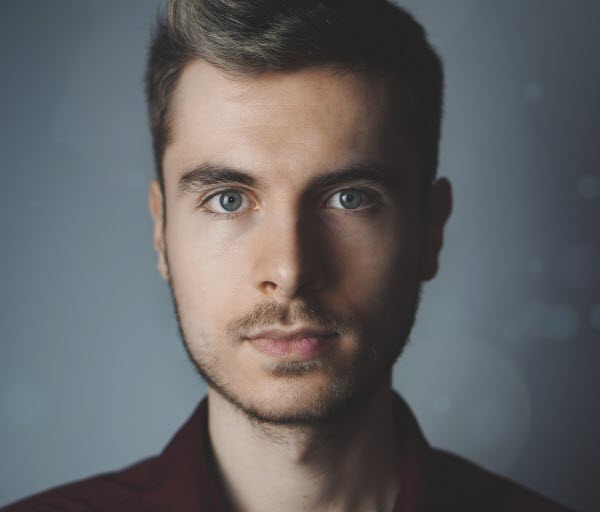
By James Vincent , to Screen Unlock
Posted on Mar 19, 2019 ( Updated: Jan 07, 2022 )








