

It is common for Samsung device owners to forget the screen lock pattern. When this happens, any Samsung device owner would want a solution that can help with Samsung pattern unlock without data loss. In this article, we will show you solutions you can use to perform a Samsung unlock.
1. Samsung Pattern Unlock with Screen Lock Remover, No Data Loss
The best solution you can use when you cannot recall your Samsung pattern is a screen lock remover. While it is possible to find a large number of screen lock removers online, most of them don’t leave up to their promises. The best screen lock remover you can use is known as iMyFone LockWiper (Android).
LockWiper (Android) has already been tested to work perfectly on over 6000 Android devices. It is capable of performing the Samsung pattern unlock irrespective of whether the Samsung device is running on Android 2.3 or Android 9.0.
![]()
75,000,000+ Downloads
With LockWiper (Android), You Can
Bypass Samsung screen lock without entering any password, without data loss
Unlock not only pattern lock, but also PIN, password, fingerprint or face locks
Easily perform any password unlocking for almost all Android brands, like Samsung, LG, Motorola, etc.
Completely remove the Google FRP lock in any situation and change to your own account
Make Samsung mobile pattern unlock both quick and easy, no tech required
Steps to Unlock Pattern Samsung with Ease:
Using LockWiper (Android) to unlock pattern lock on Samsung is extremely easy. To learn how to unlock pattern lock in Samsung using LockWiper (Android), follow the steps below:
Step 1: Launch LockWiper (Android) on your PC after a free download. Choose “Remove Screen Lock” and then “Remove without Data Loss”.

Step 2: Click "Start" to initiate the unlock process. Select your device information to continue.

Step 3: It will download a unlocking package for your device. When it’s done, click “Next”.

Step 4: Connect the Samsung phone or tablet whose pattern you cannot recall to the computer. Follow to put your device into download mode.

Step 5: Relax as LockWiper (Android) performs the Samsung Android phone pattern unlock.

When it’s done, the pattern and password will be removed from your device. You can access your device without any password.
2. Unlock Samsung Phone Pattern Lock with Find My Mobile
The Find My Mobile feature, which is available on all Samsung devices, can help you bypass the lock screen pattern. To learn how to unlock Samsung galaxy pattern lock using this method, you will need to follow the steps below. This method will perform the Samsung pattern unlock without data loss.
Step 1: Visit http://findmymobile.samsung.com/ and log in using your Samsung account credentials.
Step 2: On the left panel, tap “Unlock My Screen”. Next, click the “Unlock” button. This should unlock your Samsung phone or tablet.

Limitations:
The Find My Mobile feature should be enabled on your device.
You need to know the credentials used on the Samsung account.
You Samsung device must be connected to internet.
3. Unlock Samsung Galaxy Pattern Lock Using Android Device Manager
All Android devices do have the Android Device Manager. If this feature is already enabled on your Samsung device, it can help you perform Samsung pattern unlock without data loss. Follow the steps below to learn how to unlock Samsung phone if forgot pattern using the Android Device Manager:
Step 1: Visit http://google.com/android/devicemanager and log in using the same Google credentials used on your locked Samsung.
Step 2: Select the device whose pattern you would like to bypass. Click Lock > create a temporary password > tap Lock again.

Step 3: Enter the password created in step 2 above on your locked Samsung to unlock it.
Step 4: Disable the temporary password in the lock screen settings on your Samsung phone or tablet.
Limitations:
You need to know the Google credentials used on the locked device.
Android Device Manager has to be enabled on the locked Samsung.
Your device should be connected to internet, or the verification of temporary password won’t succeed.
4. Samsung Phone Pattern Unlock Using ADB
This method helps you perform Samsung pattern unlock by deleting the password file. To learn how to unlock pattern Samsung using this method, follow the steps below:
Step 1: Connect your Samsung to your PC with a USB cable. Open the Command Prompt in the ADB directory.
Step 2: Type "adb shell rm /data/system/gesture.key" and hit Enter.

Step 3: Restart your Samsung device. The device should be unlocked.
Limitations:
The USB Debugging should be previously disabled on your device.
There is no 100% guarantee the method will work for you.
You will encounter errors if you make even an extremely small mistake when typing the command.
Conclusion
If you cannot recall your Samsung pattern, this article should help you perform the Samsung pattern unlock without data loss. We have shown you how to unlock pattern Samsung using 4 solutions. Among the 4 solutions, solution 1 (using iMyFone LockWiper Android) has the highest success rate. With the most advanced technologies, it will make the unlock process both quick and easy.
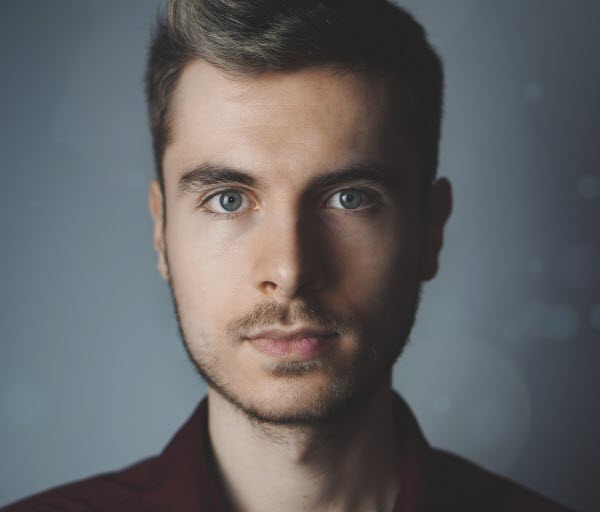
By James Vincent , to Screen Unlock
Posted on Jun 29, 2019 ( Updated: Apr 15, 2020 )








