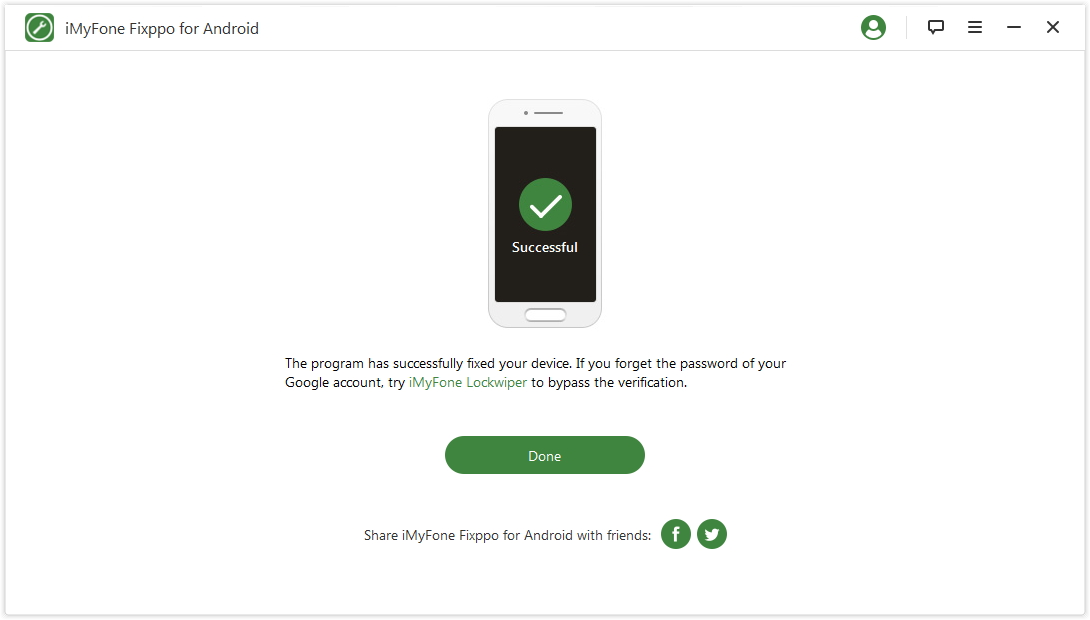User Guide of iMyFone Fixppo for Android
Has the Android operating system on your mobile device experienced problems running its apps, such as crashing, forced restart, inability to turn the device on or off, strange error codes, black or white screen, and more? If so, we have the all-in-one solution to solve these problems.
Here Fixppo for Android is designed for repairing various Android system issues with a few simple clicks. Follow this guide to learn how to use this professional tool. Before starting, install and run Fixppo for Android on your computer, then click the "Start" button on the home page.
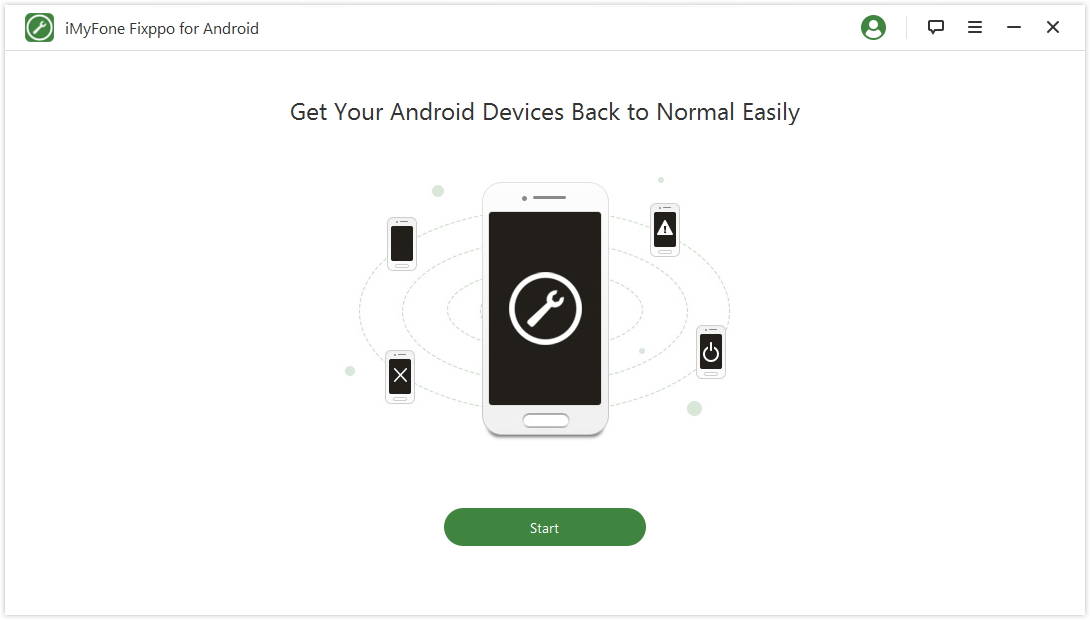
Step 1: Select Your Android Device Details & Download Firmware
After clicking the "Start" button, you will see the screenshot below. In order to download the appropriate firmware, you need to offer some details about your Android device. Make sure you choose the necessary information before pressing the "Download Firmware" button.
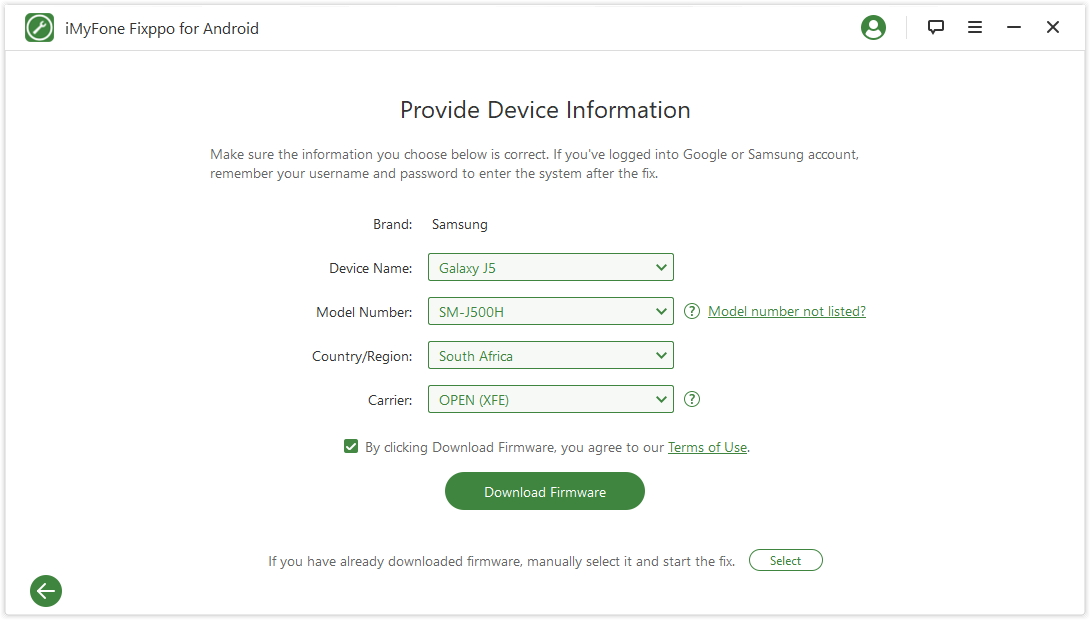
The program will automatically download and extract the firmware for your device then.
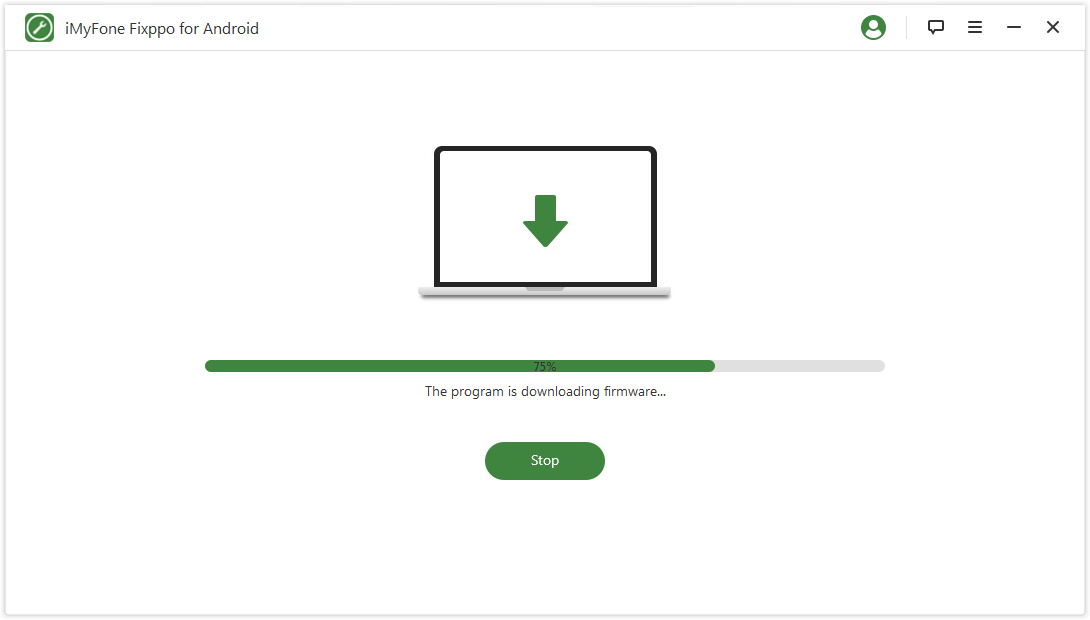
Once the extraction is complete, the information that is listed must be confirmed. If any of it is incorrect, then you need to correct the information and choose the right one to download. If you don't do this, the fix may not work, and it may break your device. Also, the fix may cause your information to get erased as well.
Step 2: Connect Android to PC & Put It in Download Mode
If the details are correct, then choose "Start".
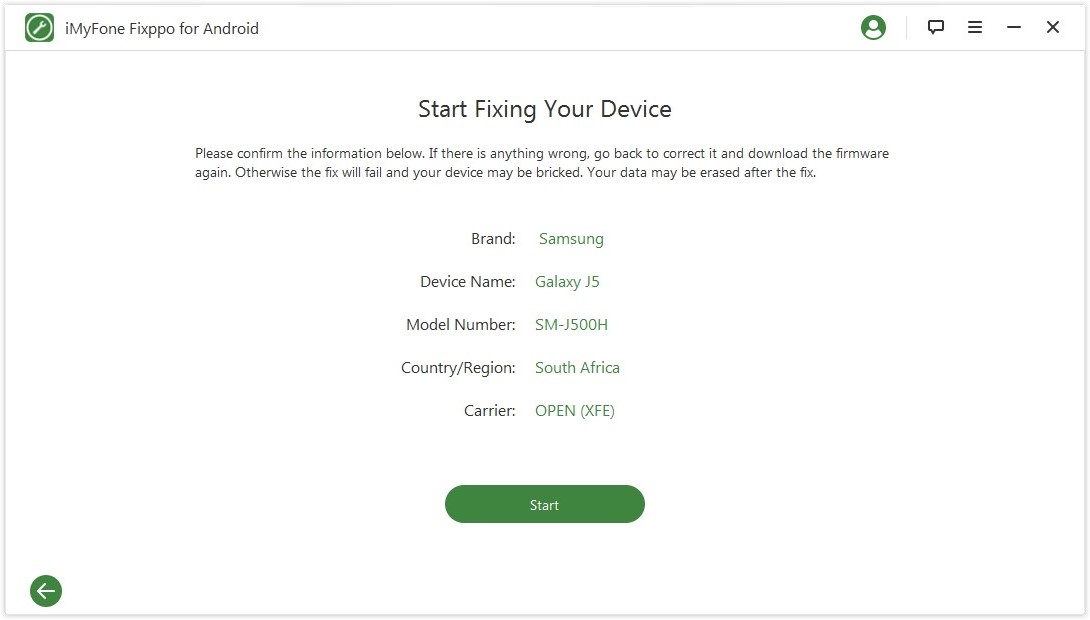
Your mobile device needs to be connected to your PC. Make sure your device is in "download mode" prior to fixing it. Once you have put it in download mode, the fixing will automatically begin by the program.
If your Android mobile device has a home button, then:
Shut off your Android tablet or phone.
Press and hold the Volume Down, Home, and Power buttons together. Keep holding the 3 buttons until you see the warning message on your device.
Press the Volume Up button to enter the download mode.
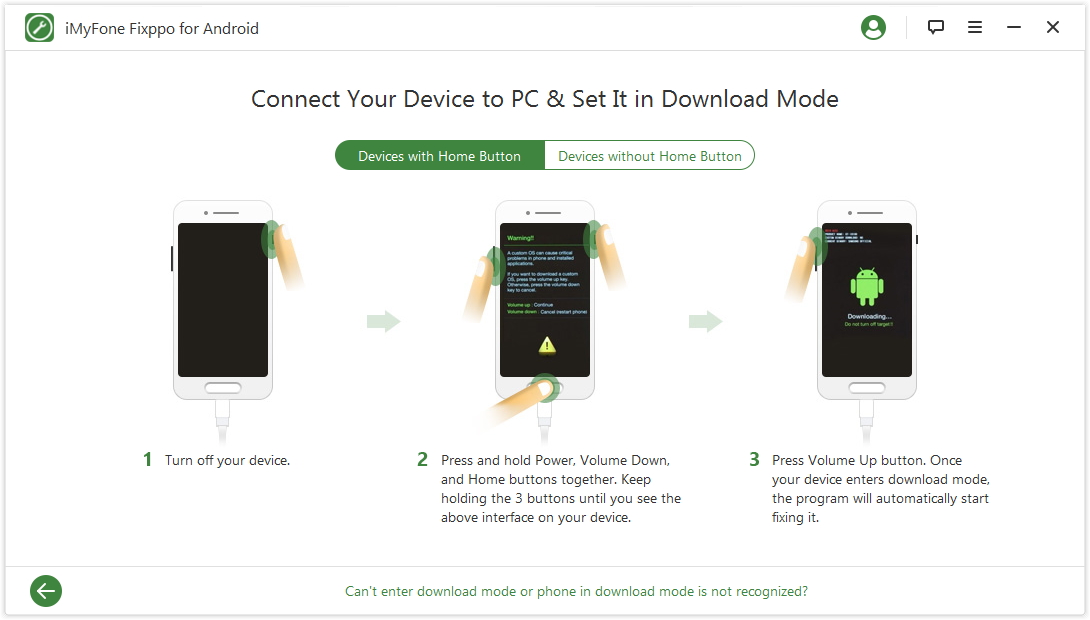
If your Android device does not have a home button, then:
Hold the power button to shut down the mobile device.
Press and hold the Volume Down, Bixby, and Power buttons together. Keep holding the 3 buttons together until you see the warning message on your device.
Press the Volume Up button to enter the download mode.
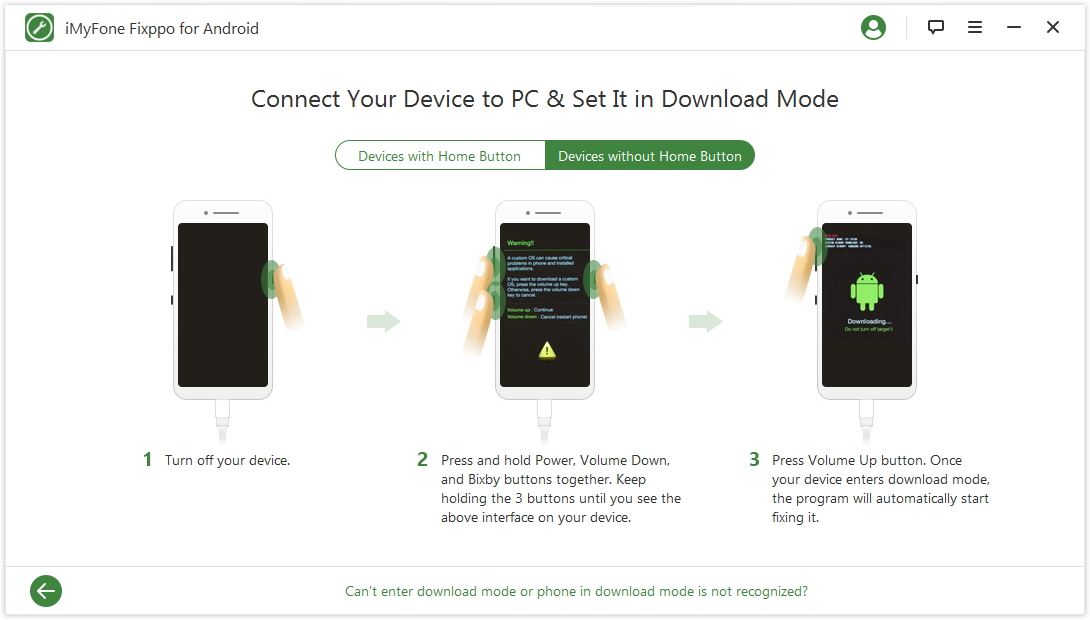
If your device cannot enter download mode even you've followed the above guide, please check the guide here.
Step 3: Start to Repair the Android System
Once your tablet or phone has gone into download mode, then all those issues with your Android operating system will get fixed automatically by the program. Your device needs to stay connected to the computer while this is happening. Otherwise your device might be bricked.
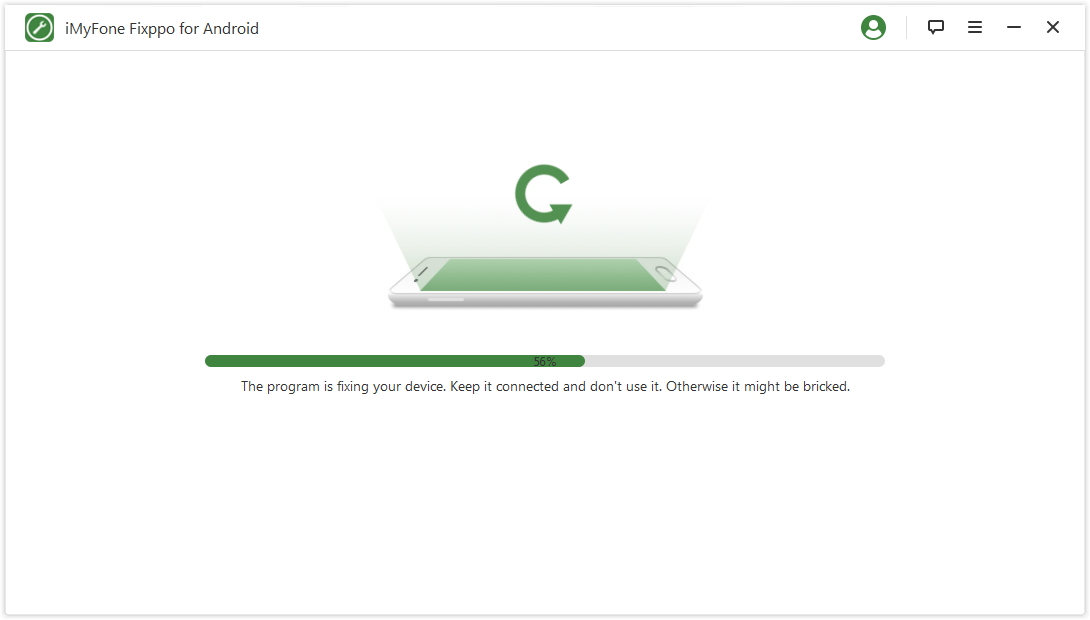
Once the repairing process completes, your Android device will restart automatically.