

It is so challenging to know and learn how to restore WhatsApp backup without uninstalling on Android. If you often use WhatsApp and "Chat backup" is turned on, then all the chats will be saved to your selected Google Drive account. Now the point is, "what to do when you want to recover the old WhatsApp saved chats without uninstalling it?"
This is a problem for WhatsApp users who aren't familiar with the law behind the Whatsapp recovery. One of the ways to recover backed up chats is uninstalling the WhatsApp and reinstall it, but here, we are not going to do this. We will focus on learning how to restore WhatsApp backup without uninstalling on Android. We understand your concern about accessing old chats, so go through this content and carefully read all the points to restore WhatsApp backup from Android without reinstalling.
Part 1: Will I Lose Messages If I Uninstall WhatsApp?
The answer depends on your case, in the normal situation, you will experience two cases that I will explain in detail below:
Case 1: Uninstall WhatsApp But Don't Delete WhatsApp Account
WhatsApp has become an essential social media application for almost every person across the world, be it a business individual or a college student. If you uninstall WhatsApp, your account will remain present on the server, as this will remove the app from your phone. And your friend can still send your messages. However, you will not be notified as you have uninstalled the WhatsApp from your device. To some extent, you will not lose messages if you just uninstall WhatsApp.
Case 2: Delete WhatsApp Account & Uninstall It
When you delete your WhatsApp account, the situation is different. At the same time, your details are removed from the server, and your name will not be evident to other WhatsApp contacts; the entire chat history will be deleted, and you will be removed from the groups. However, if you uninstall the app, then the information like the profile picture, username, etc. can be seen by others. And if you have synced the data with the Google account, you still have the chance to get your data back after reinstalling WhatsApp. Let us find out now how to restore WhatsApp backup without uninstalling Android.
Part 2: The Best Way to Restore WhatsApp Messages Without Uninstalling on Android
When uninstalling is not your option, and you aren't comfortable in uninstalling WhatsApp to get the chats restored, you will need to switch to some other methods. And one of the recommended ways in such a case could be a professional third-party tool like iMyFone D-Back (Android). It can recover many file types consisting of pictures, messages, videos, audios, call history, and so on. Moreover, it allows the recovery of WhatsApp messages and attachments too. It performs perfectly well in different data loss scenarios.
If you want to know how to get deleted messages in WhatsApp without uninstalling using this method, we've provided the step-by-step guide for you. But before that, let us put some light on its amazing features.
![]()
1,000,000 Downloads
It lets you recover deleted WhatsApp messages on many Android phone and tablets with or without backup.
D-Back can recover WhatsApp messages lost due to a virus attack, system crash, water damage, black screen , etc.
Besides WhatsApp messages, it also supports retrieving different file types, including audio files, photos, messages, contacts, videos, call history, etc.
It comes with a high recovery rate along with being secure to use.
The recovery process is quite easy, and any file can be recovered with some simple steps.
It is supportable to the Android OS 2.0 to 9.0 versions. This means you can take any Android device and use the iMyFone D-Back tool for recovering data from it.
Earn 20% off on getting D-Back for Android, enjoy your special discount! Don’t miss it! 5ED-FQ1-KZU
Step 1: Launch D-Back
Download the D-back (Android) professional data recovery tool on your computer and choose a recovery mode to start. We will begin by selecting the "Android Data Recovery" mode and go on.

Step 2: Select Your Device Information
You will be asked to select the correct name and model of your Samsung device from the list it offers, and then click on "Next". The application will start downloading the same data package on your Android device. Make sure your PC is connected to the internet.

Step 3: Connect Your Android Device
Once the data package is downloaded, you have to connect the Android device to PC via a USB cable. D-Back will provide you with instructions on how to keep your device in the downloading mode in 3 steps.


Step 4: Choose the File Types and Scan
After putting the device in downloading mode, you will see the recovery interface. Now, select the file types. Click on "Next" for analyzing the selected files. As soon as this analyzing process ends, it starts scanning the device.

Step 5: Choose the Required Files to Recover
After all these steps, the lost data and files on your Android phone or tablet will be shown with detailed info as the scanning ends. Right now, you can preview them and select the few files you want. Now click on the "Recover" button. This will recover all the chosen files. All the recovered files will be stored on your PC.

Part 3: How To Get Deleted Messages in WhatsApp Without Uninstalling on Android
To know how to get deleted messages in WhatsApp without uninstalling on Android, you have to apply the following steps.
Open “Settings” >“Apps & Notifications” >“App info”.
Tap on “WhatsApp” > “Storage”> “Clear Data”.
After that, a pop message will appear, which will tell you that the data of this application will be deleted permanently.
All you possess to do is tap "Ok," and this will remove all the user data and cache.
Run the WhatsApp.
Move back to the initial steps and set up WhatsApp. Verify your number when asked. Now, you will get the option to restore.
Another message will appear which will ask you "Restore your messages and media from your phone's internal storage. If you don't restore now, you won't be able to restore later."
Tap "Restore" button.
Press "Next" button to restore WhatsApp backup without reinstalling.


Cons
While you perform these steps, the settings that you've so far made in WhatsApp will be restored to default. For example, the notification ringtone or group mute settings will become the default.
You will need to make some efforts to make settings manually.
Tip: Backup WhatsApp to Google Drive
As you know that all the WhatsApp chats are backed up to Google Drive, you have to know something about it. Google Drive offers a fantastic option to back up all the media and messages of your WhatsApp. Change your Android phone, and even after that, you can retrieve your previous chats. For backing up WhatsApp messages to the Google Drive, do the following:
• Launch "WhatsApp".
• Press on the "menu" icon represented as three vertical dots on the top right of the screen.
• Tap "Settings">" Chats">" Chat backup"> "Back up to Google Drive".
• Tap on the Google account you wish to back up>" Allow">" Include Videos"> "Back up".

Conclusion
The instructions and mentioned tools are enough to teach you, "how can I restore a WhatsApp backup without uninstalling." Are you interested in knowing more about technology and tutorials like this? Stay connected to our page and become an expert on many things.
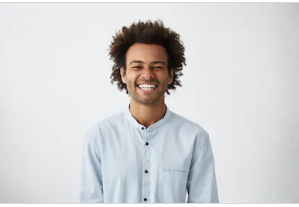
By Trumpson Howwell , to Undelete Android
Posted on Jun 18, 2020 ( Updated: Jul 29, 2020 )









